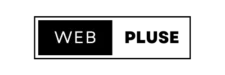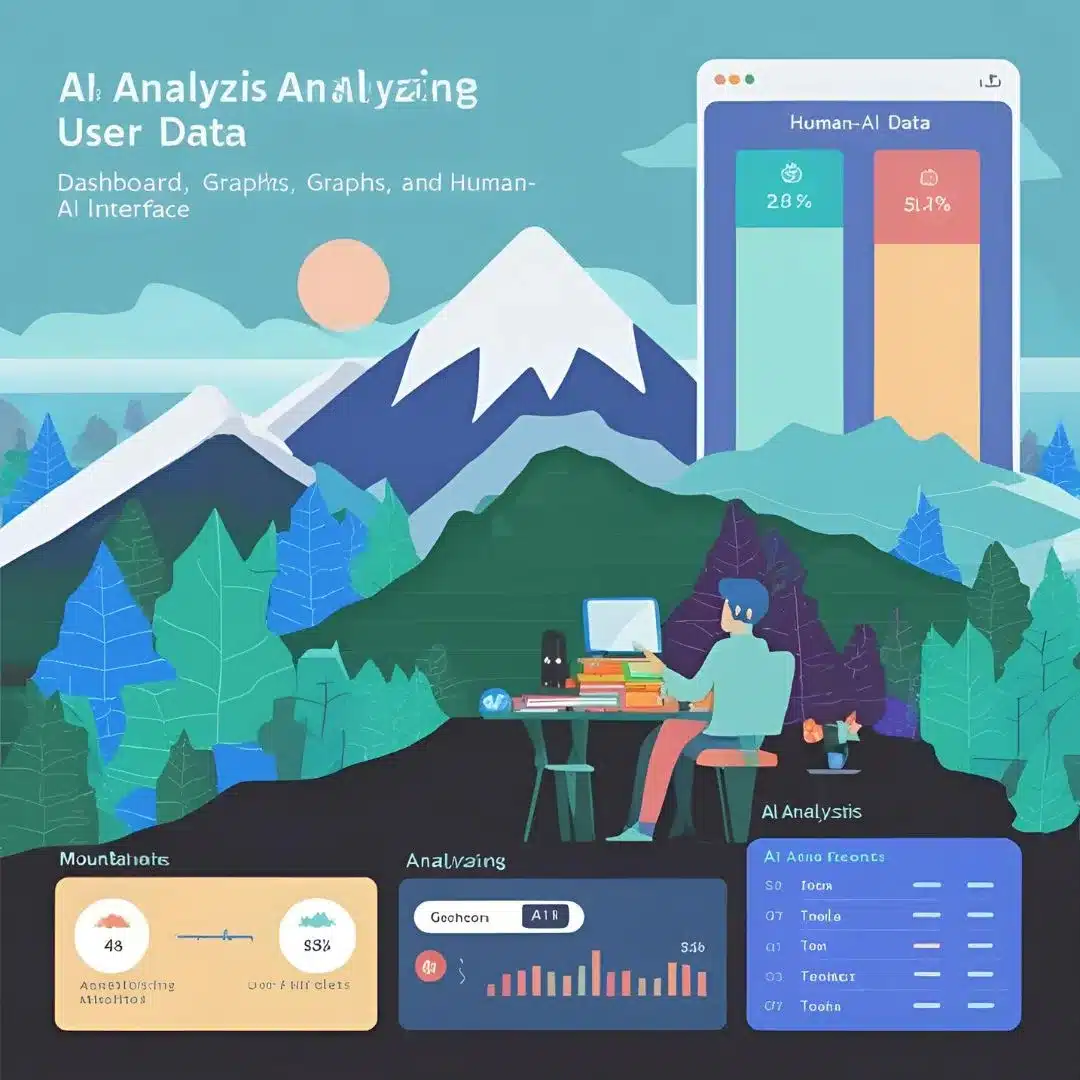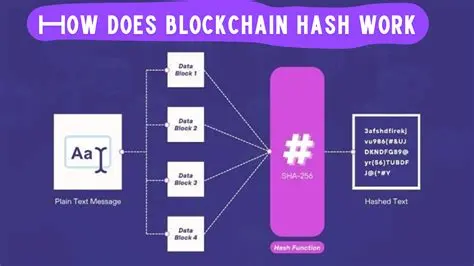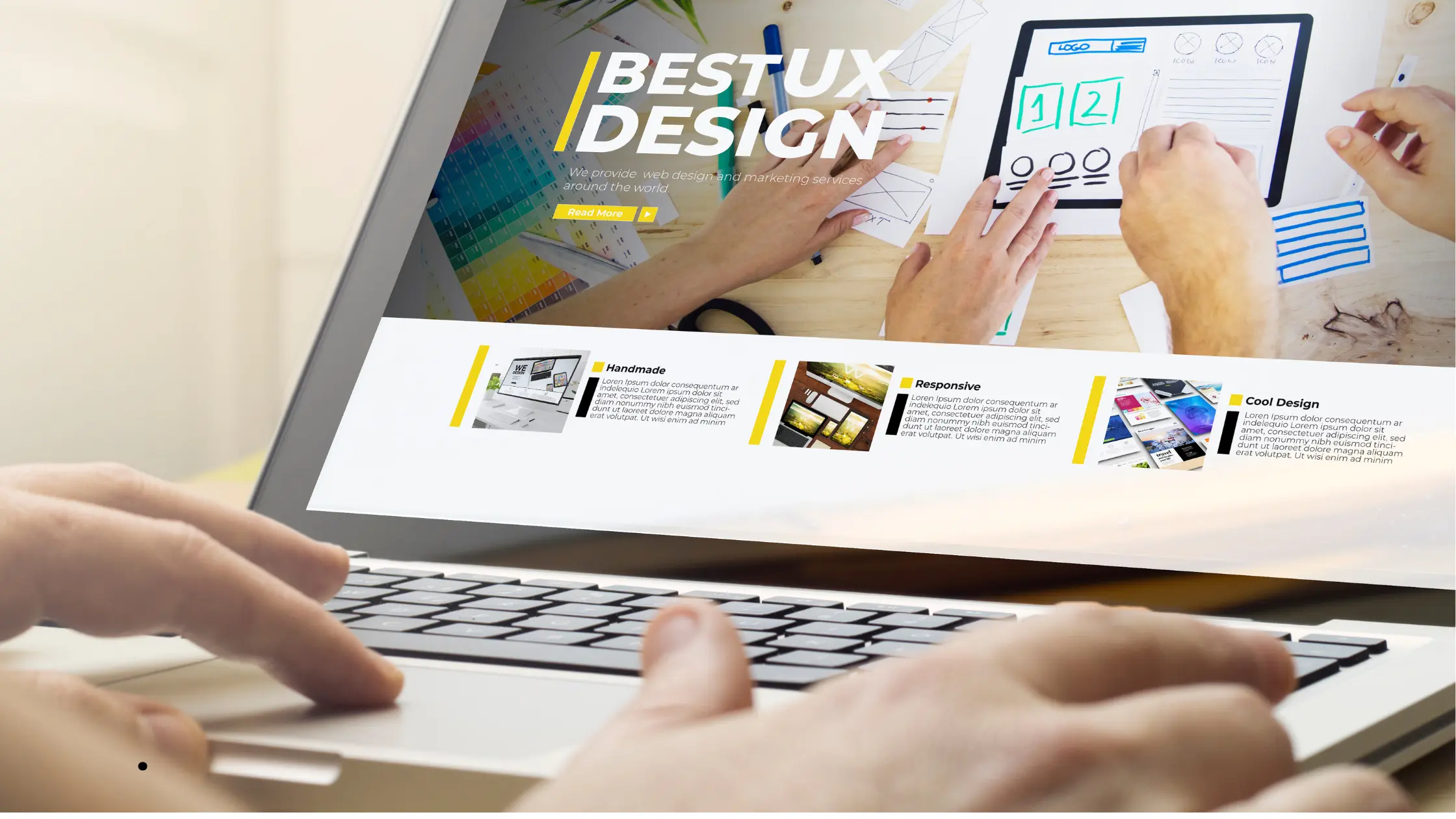Secure WordPress Site: is crucial to protecting your content, user data, and overall online presence. WordPress powers over 40% of the web, making it a prime target for cyberattacks. The good news is that you don’t have to spend money to protect your website. In this guide, we’ll explore free tools and plugins that can help you protect your WordPress site.
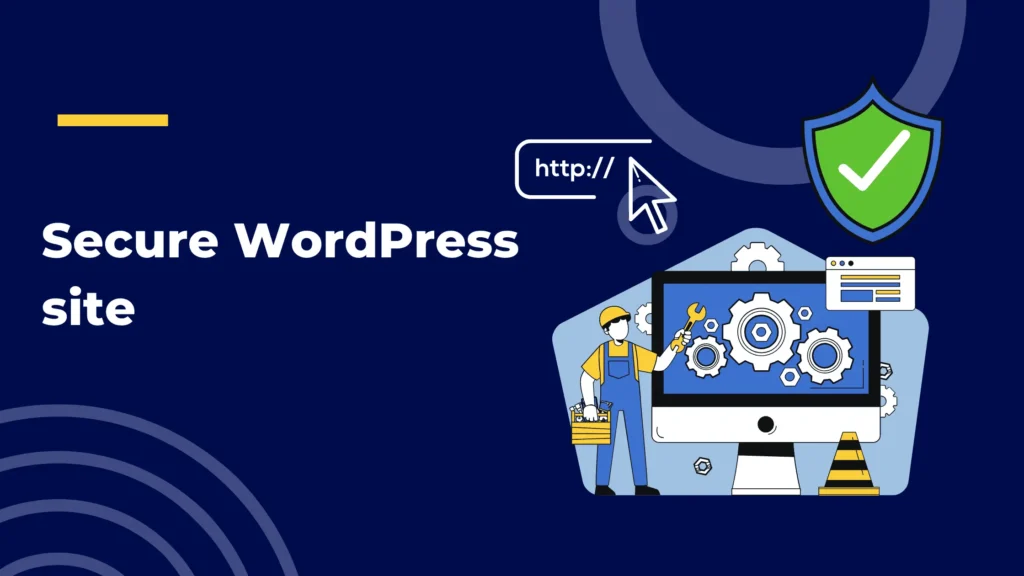
Secure WordPress Site with Free Tools and Plugins
1. Use Strong Username and Password
The foundation of website security starts with strong usernames and passwords. Avoid usernames like “admin,” and make sure your password is complex and contains a combination of letters, numbers, and special characters.
Recommended Tool: LastPass
- LastPass helps you easily manage and create secure passwords.
- Website: LastPass
Why It’s Important: Strong authentication is the first line of defense against unauthorized access. LastPass helps you easily manage and create secure passwords.
2. Enable Two-Factor Authentication (2FA)
Two-factor authentication adds an extra layer of security by requiring a second form of authentication, such as a code sent to your mobile device, in addition to your password.
Recommended Plugin: Two Factor Authentication
Features:
- Integrate with Google Authenticator and other apps.
- Easy to use it
Download: Two Factor Authentication Plugin
Why It’s Important: Even if your password is compromised, 2FA ensures that unauthorized users cannot access your site without a second authentication.
3. Set Up Regular Backups
Regular backups ensure that your site can be recovered in the event of data loss, attack, or other issues. Automatic backups save time and give you peace of mind.
Recommended Plugin: UpdraftPlus
Features:
- Prepare automatic backups.
- Supports cloud storage options like Google Drive and Dropbox.
How to Use:
- Install UpdraftPlus, create a backup plan, and choose your preferred storage location.
Download: UpdraftPlus
Why It’s Important: Backups are important for quickly restoring your website after a security issue or failure.
4. Install a WordPress Firewall
A firewall acts as a buffer between your website and potential threats, blocking malicious traffic before it can do any damage.
Recommended Plugin: Wordfence Security
Features:
- Dawb Web Application Firewall (WAF).
- Instant threat protection.
How to Use: Install Wordfence, run an initial scan, and configure a firewall to start protecting your website.
Download: Wordfence Security
Why It’s Important: A firewall proactively blocks these attack vectors and increases the security of your website.
5. Limit Login Attempts
Limiting login credentials can help prevent brute force attacks, where an attacker tries multiple password combinations to gain access.
Recommended Plugin: Limit Login Attempts Reloaded
Features:
- It is not possible to block the IP address behind the registered account.
- Record any observations that fail.
How to Use: Install and activate the plugin to start restricting access based on your location.
Download: Limit Login Attempts Reloaded
Why It’s Important: Restricting access attempts to reduce the risk of automated attacks successfully taking over your site.
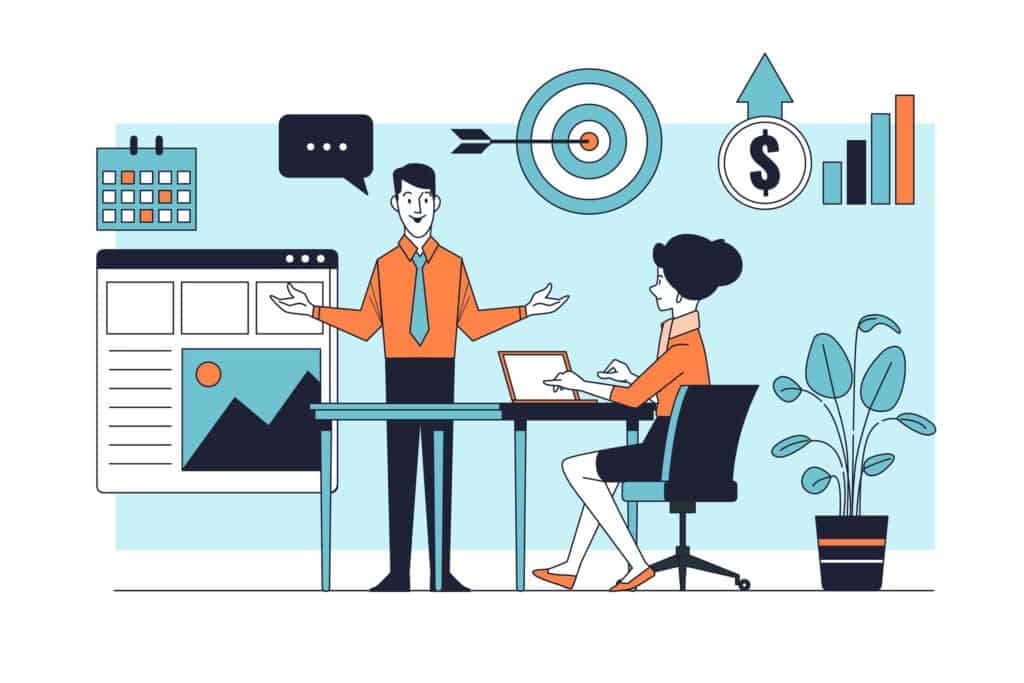
6. Secure Your Database
Your WordPress site hosts all your website data, making it a prime target for attackers. Security prevents unauthorized access and information leakage.
Recommended Plugin: iThemes Security
Features:
- Hloov or default database prefix.
- Malware scanning and strong protection.
How to Use: Install iThemes Security and follow the installation process to set up default files and other security features.
Download: iThemes Security
Why It’s Important: Data security protects your website data from SQL injection and other database manipulations.
7. Use SSL for Secure Data Transmission
SSL (Secure Sockets Layer) ensures data protection by encrypting the data transmitted between your website and its visitors.
Recommended Plugin: Really Simple SSL
Features:
- Automatic detection and configuration of SSL.
How to Use: Install Simple SSL and the plugin will take care of the rest and enable HTTPS on your site.
Download: Really Simple SSL
Why It’s Important: SSL not only protects your data but also increases your website’s SEO ranking as search engines prefer websites that support HTTPS.
8. Keep Everything Updated
Regularly updating WordPress core, themes, and plugins is crucial for a secure site and maintaining good performance.
Recommended Plugin: Easy Updates Manager
Features:
- Manage updates to WordPress core, kernel, and plugins.
How to Use: Install Easy Update Manager and configure your update preferences by installing the plugin.
Download: Easy Updates Manager
Why It’s Important: Keep everything up to date to ensure your website benefits from the latest security patches and features.
9. Additional Security Tips
- Change your login URL: Change your login URL to make it harder for attackers to find you. Like Security Principles (CSP) that protect against various attacks.
- Disable editing files: Prevent users from editing content and plugin files from the WordPress dashboard. Users will indicate suspicious behavior as early as possible.
- Use security headers: Add security headers such as Content Security Policy (CSP) to prevent various attacks.
- Monitor user activity: Monitor user activity to detect suspicious behavior as early as possible.
10. Conclusion
Securing your WordPress website doesn’t have to be expensive or difficult. You can increase the security of your website and protect it from threats and vulnerabilities by using free tools and plugins. Use these strategies today to keep your website safe and protected from cyberattacks.