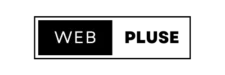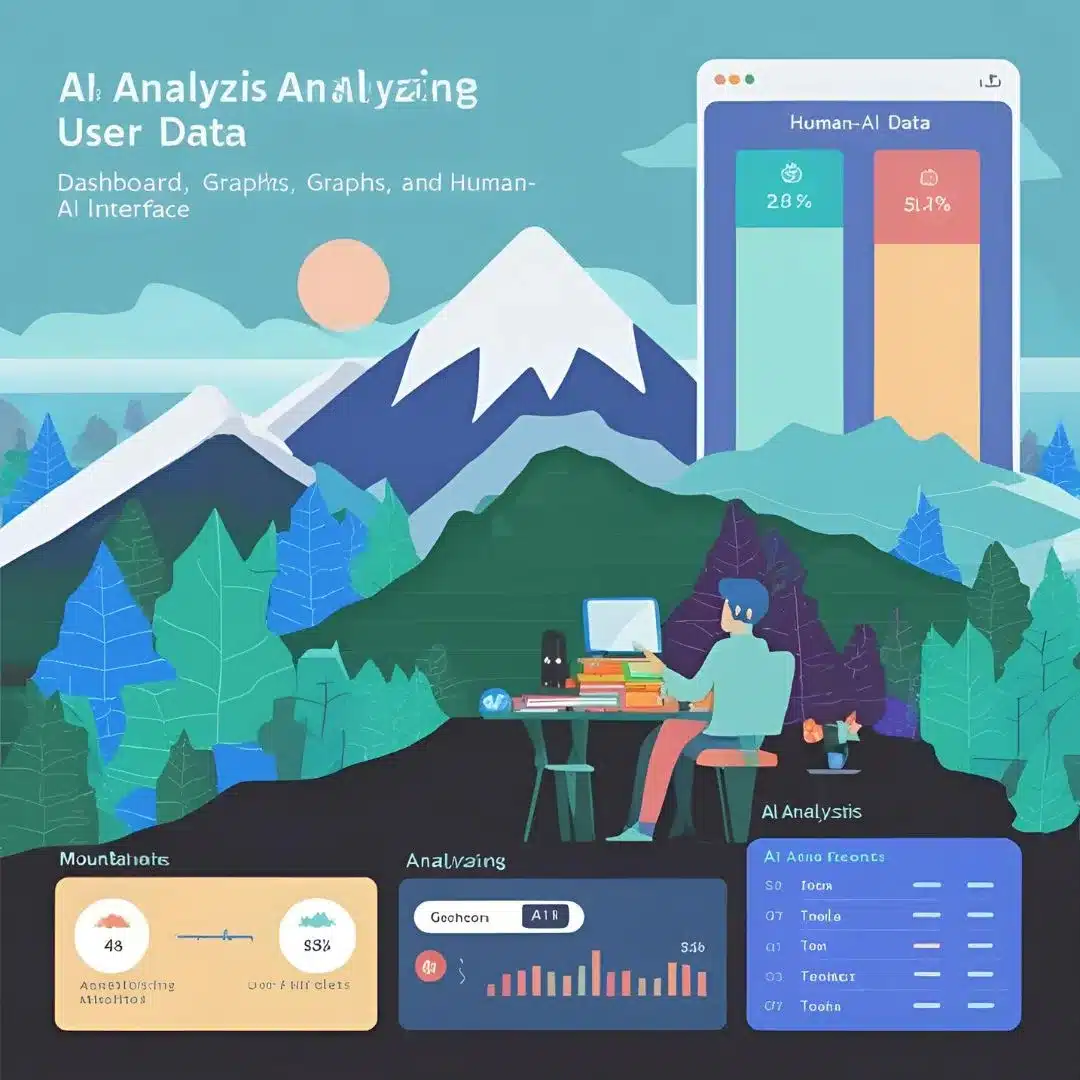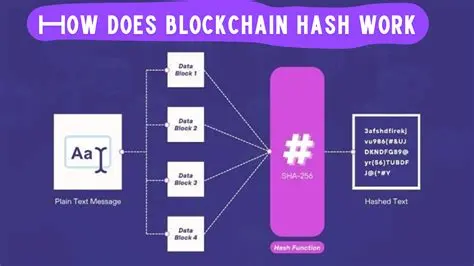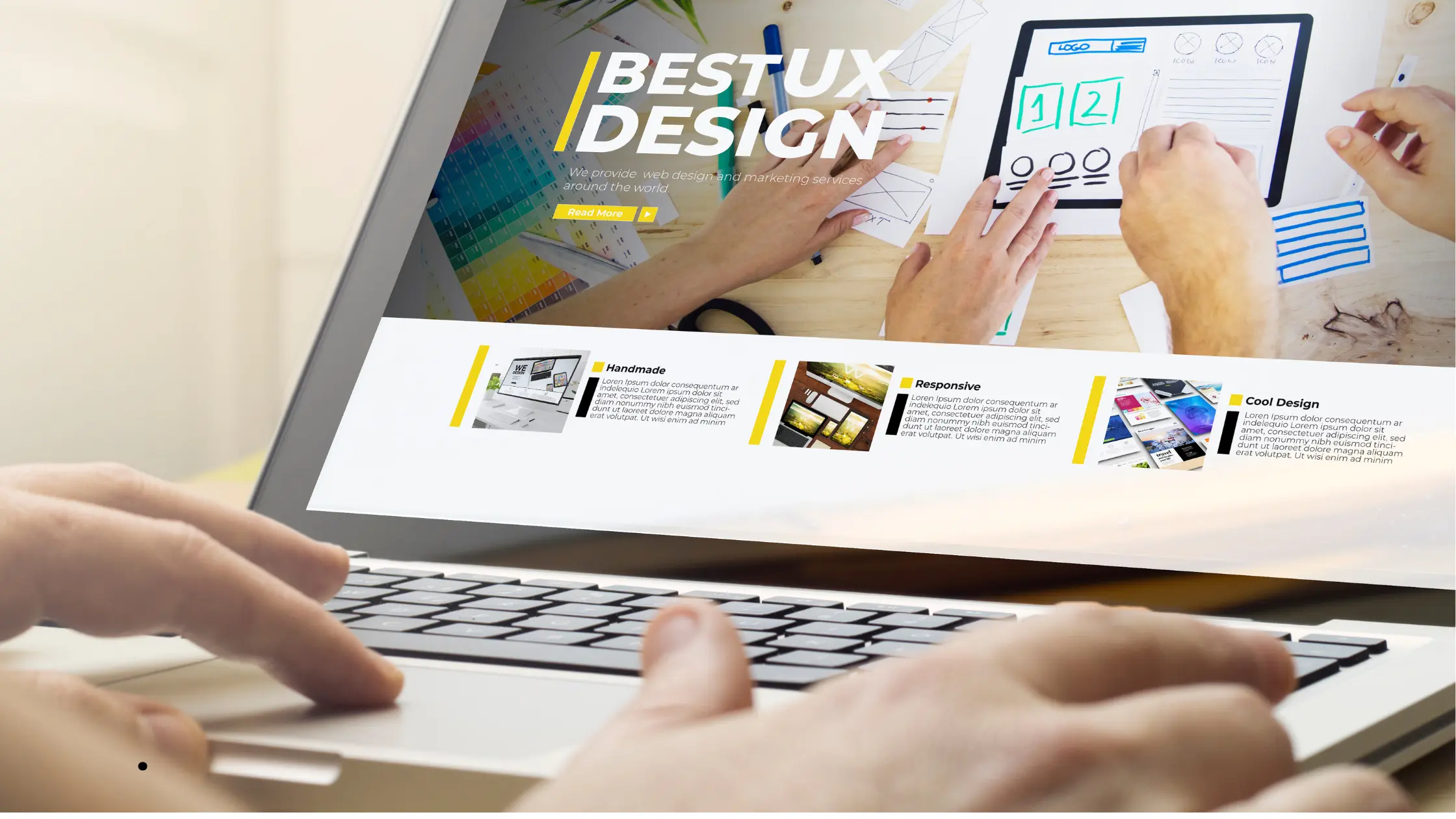How to increase Website speed in wordPress plays a major role in user experience, SEO ranking, and conversion rate. A slow-loading website can lead to dissatisfied visitors, higher traffic rates, and lower search engine rankings. If you’re running a WordPress website, there are a number of tricks you can use to speed it up. In this guide, we’ll explore the best ways to improve your website’s speed and performance.
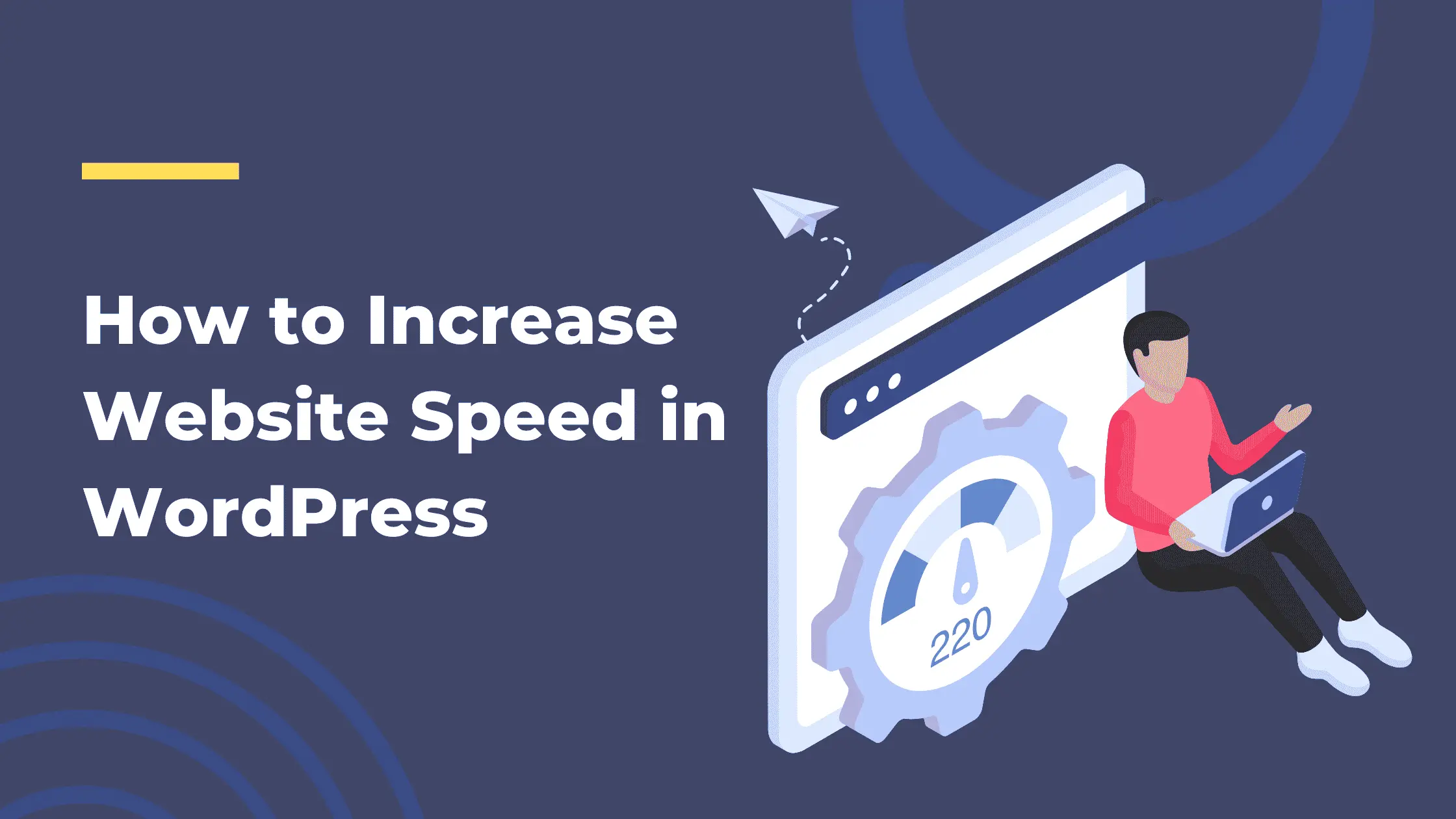
Table of Contents
ToggleWhy increase Website Speed Matters
A fast-loading website is essential for:
- Improved User Experience: Visitors expect pages to load within two seconds. Any longer and you risk losing customers or readers.
- SEO Ranking: Google has made it clear that site speed is a criterion. Faster websites will rank higher in search engines.
- Higher Conversion Rates: The faster your website, the more likely users are to stay and engage with it, thus increasing sales or subscriptions.
Now, let’s dive into How to increase website speed in wordPress.
1. Choose a Reliable Hosting Provider
The foundation of a fast website is good hosting. Choose a hosting provider that focuses on WordPress performance. Some options include:
Managed WordPress Hosting: Providers like WP Engine, Kinsta, and SiteGround offer great solutions for WordPress.
Cloud Hosting: Services like Amazon Web Services (AWS) or Google Cloud can provide robust and fast processing.
Dedicated or VPS Hosting: These are faster than shared hosting because resources are not shared with other websites.
2. Use a Lightweight Theme
Your WordPress theme plays a major role in your website speed. Feature-rich heavy content can slow down your site, while lightweight content can improve performance.
Recommended Lightweight Themes: Astra, GeneratePress, and OceanWP are known for their speed and simplicity.
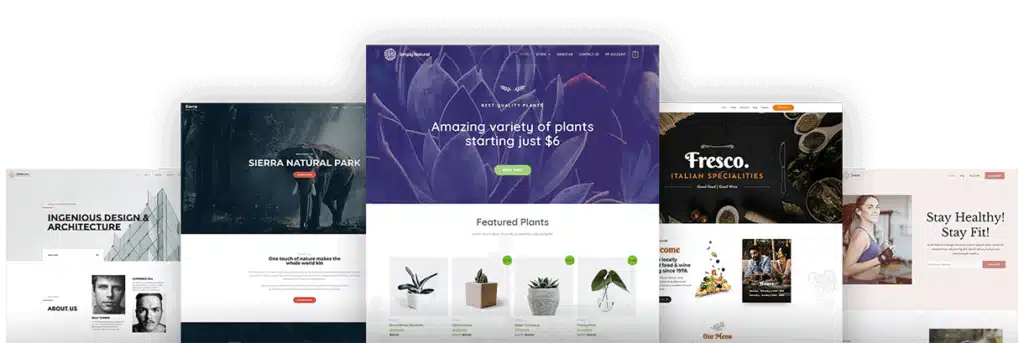
3. Install a Caching Plugin
Caching can reduce loading times by preserving your website’s static content, eliminating the need for WordPress to load every page on every request.
Top Caching Plugins:
- W3 Total Cache: Provides browser caching, object caching, and CDN integration.
- WP Super Cache: A user-friendly plugin that creates static HTML files for fast loading times.
- WP Rocket: A premium plugin with built-in lazy loading, minification, and database optimization.
4. Optimize Images
Image Optimization Plugins:
Large images can slow down your website. Optimizing your photos can be a snap.
- Smush: Automatically compresses images as you upload them.
- Imagify: Compresses images without sacrificing quality.
- ShortPixel: Offers both lossy and lossless compression for images.
5. Minimize CSS, JavaScript, and HTML
Code minification reduces file size by removing unnecessary symbols such as spaces and comments from code without changing the function of the code.
Minification Plugins:
- Autoptimize: It helps you minify CSS, JavaScript, and HTML and enable lazy loading of images.
- WP Rocket: Also offers built-in minification features along with caching.
6. Use a Content Delivery Network (CDN)
A CDN stores a copy of your website on servers around the world. When users visit your site, the CDN helps them find the closest server to them, reducing loading times.
Top CDN Providers:
- Cloud flare: Offers free and premium CDN services.
- Key CDN: A reliable and affordable option for small businesses.
- Stack Path: Provides CDN solutions with a focus on security and performance.
7. Enable GZIP Compression
GZIP compression reduces the size of files so that they can be transferred to the user’s browser faster. Most modern browsers support GZIP, making it possible to make it faster.
How to Enable GZIP:
- Use a caching plugin like W3 Total Cache or WP Rocket that includes GZIP compression settings.
8. Clean Up Your Database
Over time, your WordPress database can become cluttered with unnecessary information like updates, spam messages, and outdated plugins. Regularly cleaning your data can improve website speed.
Database Optimization Plugins:
- WP-Optimize: Cleans your database and allows you to schedule automatic cleanups.
- Advanced Database Cleaner: Helps remove unnecessary data from your database, improving performance.
9. Disable Unused Plugins
Too many plugins can slow down your site, especially if they are not well coded. Check your plugins regularly and disable or remove plugins that you no longer use.
Tips for Plugin Management:
- Use plugins that serve multiple functions (e.g., WP Rocket for caching and minification).
- Avoid using multiple plugins for the same function.
10. Enable Lazy Loading
Lazy loading ensures that images and videos are only loaded when they appear in the user’s window. This can reduce initial load times.
Lazy Loading Plugins:
- Lazy Load by WP Rocket: Automatically adds lazy loading to your images, videos, and iframes.
- a3 Lazy Load: A user-friendly plugin that offers advanced lazy loading features.
11. Keep Your WordPress and Plugins Updated
Outdated WordPress core files or plugins can slow down your site or cause security vulnerabilities. Always make sure your WordPress version, themes, and plugins are up to date.
Conclusion: How to increase website speed in wordPress
Improving the speed of your WordPress site isn’t just good for SEO, it’s also important for user experience and conversions. By following these tips, you can reduce your website’s loading time and provide your visitors with a better, faster experience. Regular maintenance and optimization are essential to maintaining long-term performance.
Checkout our new blogs: